
Mastering Your Tech Spending: A Beginner’s Guide to Budgeting for Software, Hardware, and IT Services
In today’s digital age, technology isn’t just a convenience; it’s a necessity. From the smartphone in your pocket to the laptop on your desk, and the software that powers your work, tech is everywhere. But here’s the thing: all this amazing technology comes with a price tag. And without a smart approach, those costs can quickly spiral out of control, leading to nasty surprises and wasted money.
That’s where budgeting for technology comes in. Whether you’re a small business owner, a freelancer, or just an individual looking to manage your personal tech more effectively, understanding how to plan and allocate funds for your software, hardware, and IT services is crucial. It’s not about cutting corners; it’s about making informed decisions that maximize your value and ensure your tech serves you, not the other way around.
This comprehensive guide will break down the often-confusing world of tech budgeting into easy-to-understand concepts, helping you build a robust and sustainable plan for your digital life.
Why Bother Budgeting for Technology? The Benefits Are Huge!
You might be thinking, "Do I really need a formal budget just for my computer stuff?" The answer is a resounding yes! Here’s why a dedicated tech budget is a game-changer:
- Avoid Nasty Surprises: No more sudden panic when your laptop dies and you realize you have no funds for a replacement, or a crucial software subscription renews unexpectedly.
- Prevent Overspending: It’s easy to get caught up in the hype of the latest gadget. A budget helps you distinguish between "wants" and "needs."
- Optimize Performance & Productivity: By planning for necessary upgrades and maintenance, you ensure your tech runs smoothly, preventing frustrating slowdowns or breakdowns that hurt your efficiency.
- Enhance Security: Budgeting for essential cybersecurity software and services protects your data and privacy from ever-evolving threats.
- Future-Proofing: A well-planned budget allows you to anticipate future needs, like software upgrades or new hardware, ensuring you stay competitive and efficient.
- Better ROI (Return on Investment): When you budget strategically, every dollar you spend on technology works harder for you, delivering more value and helping you achieve your goals.
Understanding Your Tech Ecosystem: What Do You Actually Have?
Before you can budget, you need to know what you’re dealing with. Think of it like taking inventory. This initial assessment is arguably the most critical step.
1. Hardware: The Tangible Stuff
This includes all the physical devices you own or use. Make a list of everything, no matter how small.
- Computers: Laptops, desktops, servers (if you have them).
- Mobile Devices: Smartphones, tablets.
- Peripherals: Monitors, keyboards, mice, webcams, headphones.
- Networking Equipment: Routers, modems, Wi-Fi extenders, network switches.
- Printers & Scanners: All-in-one devices or separate units.
- Storage Devices: External hard drives, NAS (Network Attached Storage) devices, USB drives.
- Other Specialized Equipment: POS systems, specific industry devices, gaming consoles.
For each item, note:
- Age: How old is it?
- Condition: Is it working perfectly, or showing signs of wear?
- Purpose: What do you use it for? Is it essential?
2. Software: The Brains Behind the Machine
Software is what makes your hardware useful. It can be easy to overlook, especially with so many subscription services.
- Operating Systems: Windows, macOS, Linux, Android, iOS.
- Productivity Suites: Microsoft 365 (Word, Excel, PowerPoint), Google Workspace (Docs, Sheets, Slides), Adobe Creative Cloud (Photoshop, Illustrator).
- Communication Tools: Zoom, Slack, Microsoft Teams.
- Cybersecurity Software: Antivirus programs, firewalls, VPNs (Virtual Private Networks).
- Specialized Software: CRM (Customer Relationship Management), ERP (Enterprise Resource Planning), accounting software (QuickBooks, Xero), video editing software, CAD software.
- Cloud Storage: Dropbox, Google Drive, OneDrive.
- Backup Solutions: Cloud-based or local backup software.
- Entertainment Software: Streaming services (Netflix, Spotify), video games.
For each software, note:
- License Type: One-time purchase, monthly/annual subscription (SaaS – Software as a Service), free/open source.
- Renewal Date/Cost: When does it renew? How much does it cost?
- Users: How many people use this software?
- Necessity: Is it absolutely essential for your work/life?
3. IT Services: The Support System
These are the people and services that keep your tech running smoothly, protect your data, and help when things go wrong.
- Internet Service Provider (ISP): Your monthly internet bill.
- Phone Services: Mobile plan, VoIP (Voice over Internet Protocol) services.
- Managed IT Services: If you outsource your IT support to a company that proactively monitors and maintains your systems.
- Break-Fix Support: Services you pay for only when something breaks (e.g., a computer repair shop).
- Cloud Hosting: Website hosting, specific server hosting (AWS, Azure, Google Cloud).
- Data Backup & Recovery Services: Specialized services to ensure your data is safe and recoverable.
- Cybersecurity Monitoring: Advanced threat detection, penetration testing.
- Consulting & Training: Paying for expert advice or training on new software/systems.
For each service, note:
- Provider: Who provides the service?
- Cost & Frequency: How much and how often do you pay?
- Contract Terms: Are you locked into a contract?
- Scope: What exactly does the service cover?
Budgeting for Hardware: More Than Just the Purchase Price
Hardware costs aren’t just about buying a new device. You need to consider its entire lifespan.
1. Initial Purchase Costs
This is the most obvious part. When buying new hardware, always:
- Define Your Needs: Don’t just buy the latest and greatest. Do you really need a gaming laptop for email and web browsing?
- Research & Compare: Look at different brands, models, and retailers. Check reviews.
- Consider Refurbished/Used: For some items (especially personal use or non-critical business equipment), certified refurbished devices can offer significant savings with warranties.
- Look for Deals: Black Friday, Prime Day, end-of-quarter sales can yield discounts.
2. Lifecycle & Replacement Costs
Hardware doesn’t last forever. It depreciates and eventually needs replacing or upgrading.
- Typical Lifespan:
- Laptops/Desktops: 3-5 years (business), 4-7 years (personal).
- Smartphones: 2-4 years.
- Printers: 3-5 years.
- Servers: 5-7 years.
- Networking Gear: 3-5 years.
- "Set Aside" Strategy: Instead of waiting for something to break, estimate its lifespan and set aside a small amount each month towards its eventual replacement. If a laptop costs $1200 and you expect it to last 4 years (48 months), put aside $25/month.
- Upgrades vs. Replacement: Can a simple RAM upgrade or a new SSD extend the life of your existing machine? Factor these smaller costs into your budget.
3. Maintenance & Peripherals
Don’t forget the little things that add up:
- Accessories: Cases, screen protectors, extra chargers, docking stations.
- Consumables: Printer ink/toner, paper, batteries.
- Repairs: Budget for unexpected repairs (e.g., screen replacement, battery degradation). Consider extended warranties, but weigh the cost against the likelihood of use.
Budgeting for Software: Navigating Licenses and Subscriptions
Software is often the most overlooked part of a tech budget, primarily because of the rise of subscription models.
1. One-Time Purchase vs. Subscription (SaaS)
- One-Time Purchase: You buy the software once (e.g., an older version of Microsoft Office, Photoshop CS6). You own the license indefinitely, but upgrades to new versions usually cost extra.
- Pros: Predictable upfront cost, no recurring fees.
- Cons: No automatic updates, might become obsolete, higher initial cost.
- Subscription (SaaS – Software as a Service): You pay a recurring fee (monthly/annually) to use the software. It’s hosted in the cloud, and updates are usually included. (e.g., Microsoft 365, Adobe Creative Cloud, Salesforce).
- Pros: Lower upfront cost, always up-to-date, accessible from anywhere, scalable (add/remove users easily).
- Cons: Recurring cost indefinitely, you don’t "own" the software, reliance on internet connection.
Budgeting Tip: List all your subscriptions and their renewal dates. Create a spreadsheet to track them, so you’re never surprised. If you have multiple services, consider using a subscription management app.
2. Open Source vs. Commercial Software
- Commercial Software: Proprietary software you pay for (e.g., Windows, Adobe Photoshop).
- Open Source Software: Free to use, modify, and distribute (e.g., Linux, GIMP, LibreOffice, WordPress).
- Budgeting Tip: Explore open-source alternatives for non-critical functions. While "free" in cost, be aware that they might require more technical know-how to set up or support.
3. Licensing and User Counts
Many software licenses are priced per user.
- Budgeting Tip: Regularly audit your software users. Are you paying for licenses for employees who have left or for features no one uses? Cut unnecessary licenses to save money.
- Tiered Pricing: Some software offers different tiers (basic, premium, enterprise) with varying features and costs. Choose the tier that truly matches your needs.
4. Cloud Storage and Backup Software
Don’t forget about these essential services.
- Cloud Storage: Services like Google Drive, Dropbox, and OneDrive often have free tiers, but you pay for more storage. Budget for the amount of storage you realistically need.
- Backup Software: Whether it’s a paid cloud backup service or local software, ensure it’s reliable and budgeted for. Data loss can be far more expensive than any backup solution.
Budgeting for IT Services: The Invisible Hand That Keeps Things Running
IT services are often the "unseen" part of the budget, but they are critical for maintaining security, efficiency, and problem-solving.
1. Internet and Communication Services
- ISP Bills: This is usually a fixed monthly cost. Review your plan periodically to ensure you’re getting the best speed for your money and not paying for more than you need.
- Phone Plans: Similar to ISPs, review mobile and VoIP plans regularly.
- Website Hosting/Domains: If you have a website, these are recurring costs.
2. Types of IT Support
- Break-Fix Services: You call a technician when something is broken, and pay for their time and parts. This is reactive and unpredictable.
- Budgeting Tip: Treat this as an "emergency fund" item. It’s hard to predict, but having some buffer for unexpected repairs is wise.
- Managed IT Services (MSP): A proactive approach where an IT company monitors, maintains, and secures your systems for a fixed monthly fee. This often includes help desk support, updates, security monitoring, and strategic advice.
- Pros: Predictable costs, proactive maintenance, faster resolution times, access to expert knowledge, improved security.
- Cons: Ongoing monthly fee, may feel expensive initially compared to "only paying when something breaks."
- Budgeting Tip: For businesses, an MSP can actually save money in the long run by preventing major issues and reducing downtime. Get quotes and compare services carefully.
- Internal IT Staff: For larger organizations, you might have dedicated IT employees. Their salaries, benefits, and training all fall under the IT services budget.
3. Cybersecurity Services
Beyond basic antivirus, consider more robust security measures:
- Advanced Threat Protection: Services that go beyond traditional antivirus to detect more sophisticated attacks.
- Penetration Testing/Vulnerability Assessments: Professional services to test your systems for weaknesses.
- Employee Training: Budget for training your team on cybersecurity best practices (e.g., phishing awareness).
4. Data Backup and Disaster Recovery
While backup software is a cost, the service of ensuring data is recoverable is crucial.
- Cloud Backup Services: Automated, offsite backups.
- Disaster Recovery Planning: Professional services to help you create a plan for what to do if a major data loss or system failure occurs.
Key Strategies for a Smart Tech Budget
Now that you understand the categories, let’s look at overarching strategies to optimize your spending.
- Embrace Total Cost of Ownership (TCO):
- Don’t just look at the upfront purchase price. TCO includes initial cost + maintenance + support + energy consumption + eventual disposal. A cheaper printer might cost more in expensive ink cartridges over its lifetime. A free software might require significant IT support.
- Prioritize Needs vs. Wants:
- Categorize each tech item or service as "Essential," "Important," or "Nice-to-Have." Focus your budget on the essentials first.
- Research, Research, Research:
- Never make impulse tech purchases. Read reviews, compare specifications, and understand what you’re buying.
- Leverage Free & Open-Source Tools Wisely:
- For many basic tasks, free alternatives exist (e.g., Google Docs instead of Microsoft Word for simple documents, GIMP instead of Photoshop for basic image editing). Just be mindful of potential limitations or support needs.
- Negotiate and Bundle:
- Don’t be afraid to negotiate prices with vendors, especially for larger purchases or long-term contracts. See if you can bundle services (e.g., internet and phone from the same provider) for discounts.
- Regularly Review and Adjust:
- Your tech needs change, and so do prices. Review your budget quarterly or at least annually. Cut unused subscriptions, upgrade outdated hardware, and adjust allocations as needed.
- Create an Emergency Tech Fund:
- Just like a personal emergency fund, set aside money specifically for unexpected tech failures or urgent upgrades. This prevents you from dipping into other critical funds.
- Consider Leasing for Business Hardware:
- For businesses, leasing hardware (especially high-cost items like servers or specialized equipment) can convert a large capital expense into predictable monthly operating expenses, often with built-in maintenance and upgrade cycles.
- Invest in Training:
- Sometimes, the issue isn’t the tech itself, but how it’s used. Budgeting for training can improve efficiency and reduce the need for costly IT support.
Practical Steps to Build Your Tech Budget
Ready to put it all together? Follow these actionable steps:
- Inventory Everything: Use the "Understanding Your Tech Ecosystem" section to create detailed lists of all your hardware, software, and IT services.
- Gather All Costs: For each item on your inventory, note down its exact cost (purchase price, monthly/annual fee, estimated repair costs, etc.). Look through past bank statements, credit card bills, and invoices.
- Calculate Recurring vs. One-Time Costs:
- Recurring: Internet, phone, software subscriptions, managed IT services, cloud storage. These are predictable monthly/annual expenses.
- One-Time/Periodic: New hardware purchases, major repairs, software upgrades (if not on subscription), consulting projects.
- Assess and Prioritize:
- Go through your inventory. What’s essential? What’s a luxury? What’s outdated and needs replacing soon? What software is no longer used?
- Identify opportunities to cut costs (unused subscriptions, cheaper alternatives, negotiating better deals).
- Forecast Future Needs:
- Based on your hardware lifespans, what devices will likely need replacing in the next 1-3 years?
- Are there any new software tools you anticipate needing?
- Do you foresee needing more robust IT support as you grow?
- Allocate Funds:
- For recurring costs, add them up for a monthly or annual total.
- For future hardware replacements, divide the estimated cost by the number of months until replacement to determine a monthly "savings" amount.
- Set aside a small percentage (e.g., 5-10% of your total tech budget) for your emergency tech fund.
- Create a Budget Document:
- Use a spreadsheet (Google Sheets, Excel), a budgeting app, or even just a notebook.
- List categories (Hardware, Software, IT Services) and sub-categories.
- Include columns for "Item," "Cost," "Frequency (Monthly/Annual/One-time)," "Renewal Date," and "Notes."
- Monitor and Adjust:
- Regularly compare your actual spending against your budget.
- At least once a quarter, review your tech needs and adjust your budget accordingly. Technology evolves rapidly, and so should your budget.
Conclusion: Empower Your Tech Journey with a Smart Budget
Budgeting for technology might seem like an extra chore, but it’s an investment that pays dividends in peace of mind, efficiency, and long-term savings. By taking the time to understand your current tech ecosystem, planning for future needs, and adopting smart spending strategies, you transform tech from a mysterious money pit into a powerful, predictable asset.
Start small, be consistent, and don’t be afraid to adjust as you go. Your wallet (and your productivity) will thank you for it! Get started on your tech budget today and take control of your digital future.
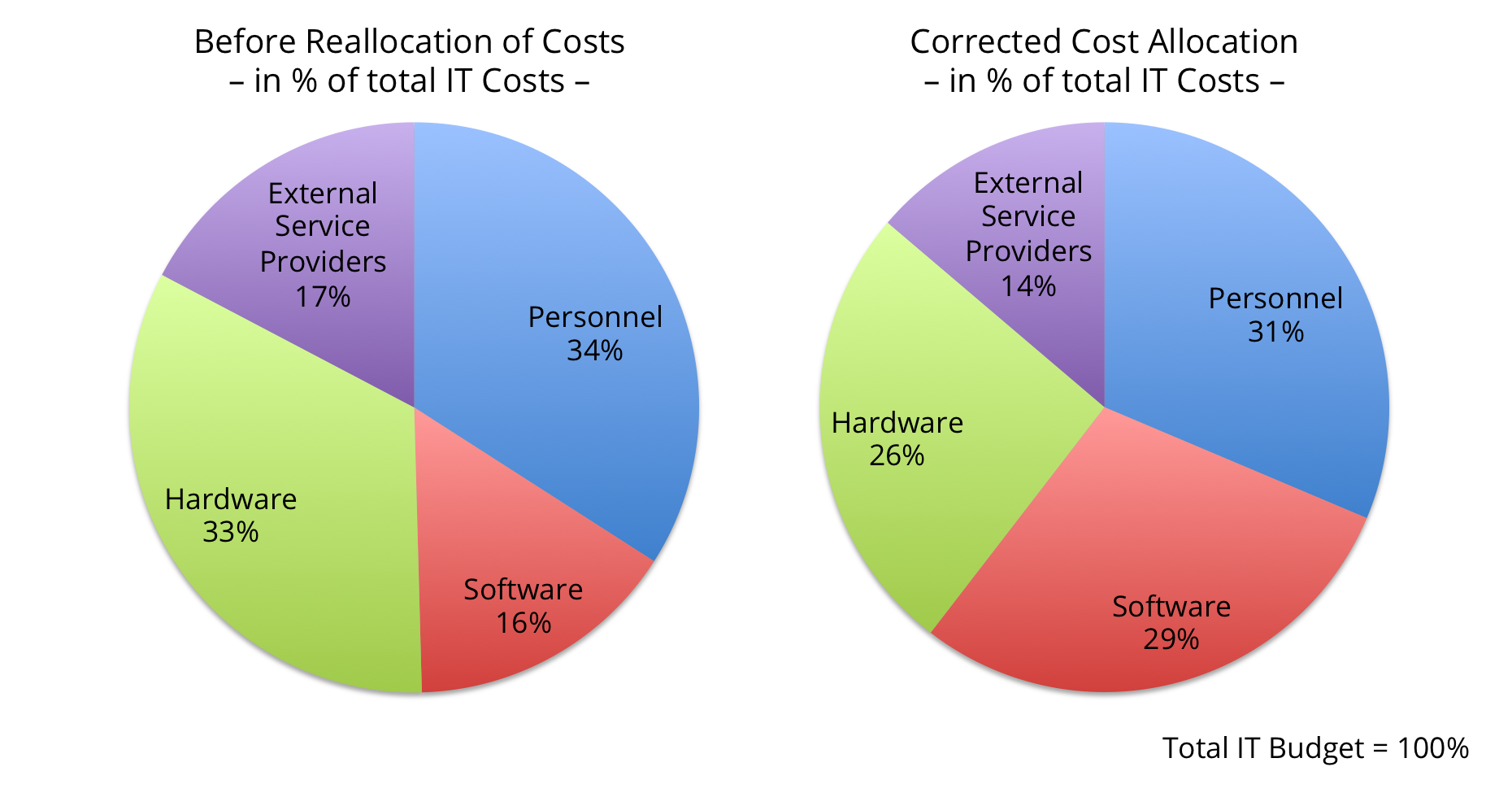
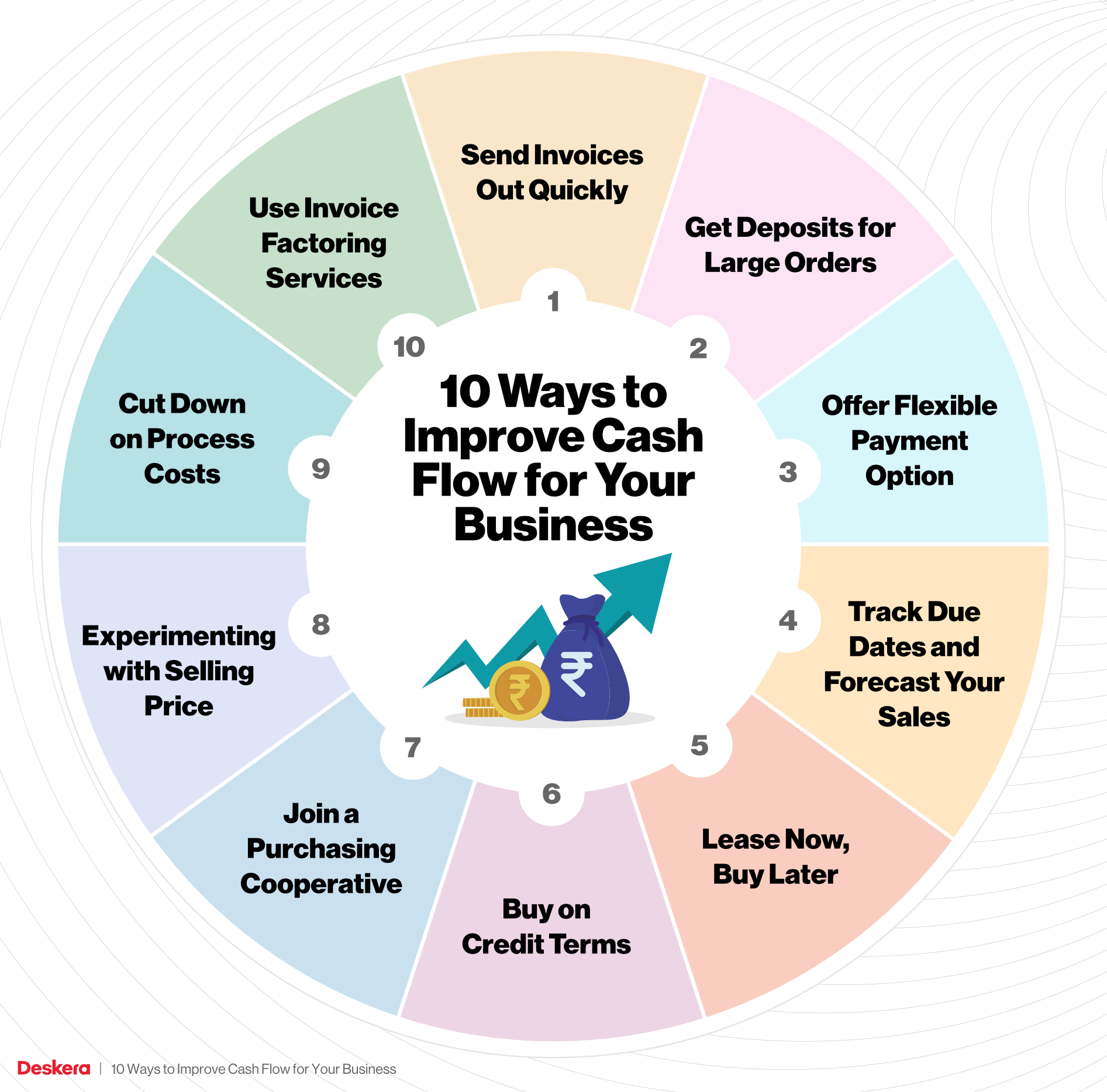

Post Comment